。
2、在命令提示符窗口輸入以下命令,并按 Enter 鍵:
explorer shell:::{2559a1f3-21d7-11d4-bdaf-00c04f60b9f0}
3、運行窗口會立即彈出,你可以輸入命令進行操作。
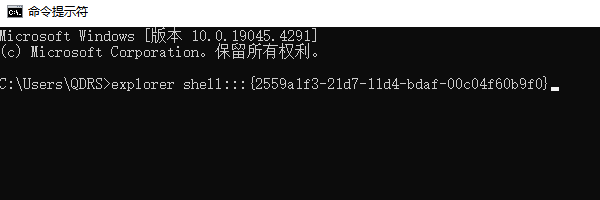
五、使用 Windows 資源管理器打開“運行”
如果你的任務欄、鍵盤快捷鍵等方法都無法使用,可以借助 Windows 資源管理器 來打開“運行”窗口。
1、按下 Win + E 組合鍵打開 文件資源管理器。
2、在地址欄輸入 C:\Windows\System32\,然后按 Enter。
3、找到 Run.exe 文件,雙擊運行,即可打開“運行”窗口。
 Windows 資源管理器打開“運行”" alt="使用 Windows 資源管理器打開“運行”" border="0" vspace="0" style="--tw-border-spacing-x: 0; --tw-border-spacing-y: 0; --tw-translate-x: 0; --tw-translate-y: 0; --tw-rotate: 0; --tw-skew-x: 0; --tw-skew-y: 0; --tw-scale-x: 1; --tw-scale-y: 1; --tw-pan-x: ; --tw-pan-y: ; --tw-pinch-zoom: ; --tw-scroll-snap-strictness: proximity; --tw-gradient-from-position: ; --tw-gradient-via-position: ; --tw-gradient-to-position: ; --tw-ordinal: ; --tw-slashed-zero: ; --tw-numeric-figure: ; --tw-numeric-spacing: ; --tw-numeric-fraction: ; --tw-ring-inset: ; --tw-ring-offset-width: 0px; --tw-ring-offset-color: #fff; --tw-ring-color: rgb(59 130 246 / 0.5); --tw-ring-offset-shadow: 0 0 #0000; --tw-ring-shadow: 0 0 #0000; --tw-shadow: 0 0 #0000; --tw-shadow-colored: 0 0 #0000; --tw-blur: ; --tw-brightness: ; --tw-contrast: ; --tw-grayscale: ; --tw-hue-rotate: ; --tw-invert: ; --tw-saturate: ; --tw-sepia: ; --tw-drop-shadow: ; --tw-backdrop-blur: ; --tw-backdrop-brightness: ; --tw-backdrop-contrast: ; --tw-backdrop-grayscale: ; --tw-backdrop-hue-rotate: ; --tw-backdrop-invert: ; --tw-backdrop-opacity: ; --tw-backdrop-saturate: ; --tw-backdrop-sepia: ; --tw-contain-size: ; --tw-contain-layout: ; --tw-contain-paint: ; --tw-contain-style: ; box-sizing: border-box; border-width: 0px; border-style: solid; border-color: rgb(229, 231, 235); display: inline-block; vertical-align: middle; max-width: 100%; height: 130px; width: 600px; cursor: zoom-in;" onload="return imgzoom(this,600);" onclick="javascript:window.open(this.src);" style="cursor:pointer;"/> Windows 資源管理器打開“運行”" alt="使用 Windows 資源管理器打開“運行”" border="0" vspace="0" style="--tw-border-spacing-x: 0; --tw-border-spacing-y: 0; --tw-translate-x: 0; --tw-translate-y: 0; --tw-rotate: 0; --tw-skew-x: 0; --tw-skew-y: 0; --tw-scale-x: 1; --tw-scale-y: 1; --tw-pan-x: ; --tw-pan-y: ; --tw-pinch-zoom: ; --tw-scroll-snap-strictness: proximity; --tw-gradient-from-position: ; --tw-gradient-via-position: ; --tw-gradient-to-position: ; --tw-ordinal: ; --tw-slashed-zero: ; --tw-numeric-figure: ; --tw-numeric-spacing: ; --tw-numeric-fraction: ; --tw-ring-inset: ; --tw-ring-offset-width: 0px; --tw-ring-offset-color: #fff; --tw-ring-color: rgb(59 130 246 / 0.5); --tw-ring-offset-shadow: 0 0 #0000; --tw-ring-shadow: 0 0 #0000; --tw-shadow: 0 0 #0000; --tw-shadow-colored: 0 0 #0000; --tw-blur: ; --tw-brightness: ; --tw-contrast: ; --tw-grayscale: ; --tw-hue-rotate: ; --tw-invert: ; --tw-saturate: ; --tw-sepia: ; --tw-drop-shadow: ; --tw-backdrop-blur: ; --tw-backdrop-brightness: ; --tw-backdrop-contrast: ; --tw-backdrop-grayscale: ; --tw-backdrop-hue-rotate: ; --tw-backdrop-invert: ; --tw-backdrop-opacity: ; --tw-backdrop-saturate: ; --tw-backdrop-sepia: ; --tw-contain-size: ; --tw-contain-layout: ; --tw-contain-paint: ; --tw-contain-style: ; box-sizing: border-box; border-width: 0px; border-style: solid; border-color: rgb(229, 231, 235); display: inline-block; vertical-align: middle; max-width: 100%; height: 130px; width: 600px; cursor: zoom-in;" onload="return imgzoom(this,600);" onclick="javascript:window.open(this.src);" style="cursor:pointer;"/>
六、創建“運行”窗口快捷方式
如果你經常需要使用“運行”窗口,可以 創建一個快捷方式,以后點擊桌面圖標即可快速打開。
1、在桌面空白處右鍵,選擇“新建”>“快捷方式”。
2、在“請輸入對象的位置”框內,輸入:C:\Windows\System32\Run.exe。
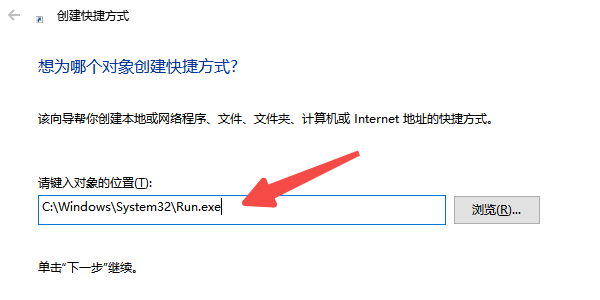
3、點擊“下一步”,在“為該快捷方式命名”框中輸入 “運行”,然后點擊 “完成”。
4、現在,桌面上會出現“運行”窗口的快捷方式,雙擊即可打開。
以上就是電腦打開運行窗口的6種方法。希望對大家有所幫助。 上一頁 [1] [2]
| 
